How to Record Internet Radio Without Special Software
For copyright reasons, Internet radio stations normally play through Media Player or RealPlayer in a mode
that does not allow you to save the audio file.
There is special software, such as
Internet Radio Recorder,
that solves this problem at least partly.
But you probably don't need special software.
Many sound cards have the ability to record whatever they are sending to the speakers,
regardless of what software is playing it.
On Sound Blasters, this is done by recording a
signal source is called What U Hear; other cards call it Stereo Mix.
This should also work as a way to record audio from DVDs and copy-protected CDs that
won't let you open their audio as files.
Legal issue: It is legal to record, for your own use, broadcasts that you have
a right to listen to in the first place (the famous Sony vs. Betamax case established this).
It is not legal to resell, redistribute, or rebroadcast the recordings without the permission
of the copyright owner.
Technical issue: I can't promise perfect audio quality. Apparently, the signal is being converted
to analog and then back to digital, and it is likely to have been less than CD quality
when it left the station.
Capturing the audio file digitally would be better.
However, the quality with my method is generally better than what you'd get in the old days by copying a
cassette tape from one deck to another.
Step 1: Get set up to listen to Internet radio.
You've probably already done this. Go to the radio station's web site and follow
the instructions. Many stations use Windows Media Player.
If you have to download RealPlayer, make sure you
get the free version
(not the 2-week free trial of the version that costs money)
and look carefully at the checkboxes about permission to
send you e-mail or use your personal data.
Step 2: Get set up to record audio.
Instructions
here for GoldWave
(which has an unlimited duration free trial)
and
here for Adobe Audition.
There may also be a recorder that came with your sound card.
Step 3: Go into Windows Volume Control in ordinary (playback) mode.
Mute all the signal sources except the one used for the radio signal
(normally Wave). This is to keep noise out of the recorded signal.
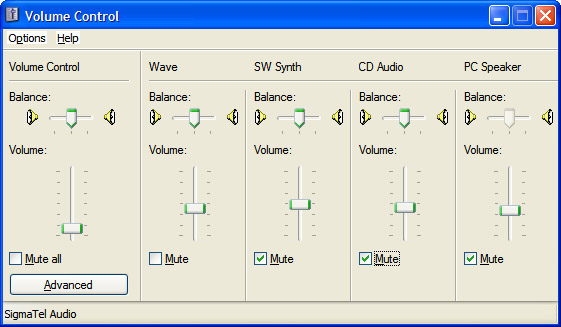
When I did this on my laptop, I had a pleasant surprise – it turned out that a lot of hiss was
coming from "CD Audio," which I don't use.
Step 4: Go into Windows Volume Control in recording mode.
There are 2 ways to do this:
- Open Volume Control, then choose Options, Properties, Recording, or...
- Go to Run... and type: sndvol32 /r
You may want to make a permanent shortcut to sndvol32 /r.
Step 5: In Recording Volume Control,
go to Options, Properties, and make sure Stereo Mix or What U Hear
is checked so that it will be displayed:
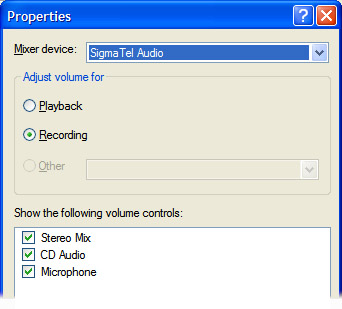
Select that item, Stereo Mix or What U Hear, as your recording source.
Step 6: Record!
But remember not to use Stereo Mix or What U Hear when recording directly from the inputs
(e.g., from a tape deck or record player). You'll get better sound if you choose the
actual input source, such as Line In.
Copyright 2005, 2006 Michael A. Covington. Caching in search engines is explicitly permitted.
Please link to this page rather than reproducing copies of it.
This page is not in any way connected with or endorsed by any
manufacturer or vendor. Many of the product names that appear
on this and related pages are registered trademarks of their respective owners.

